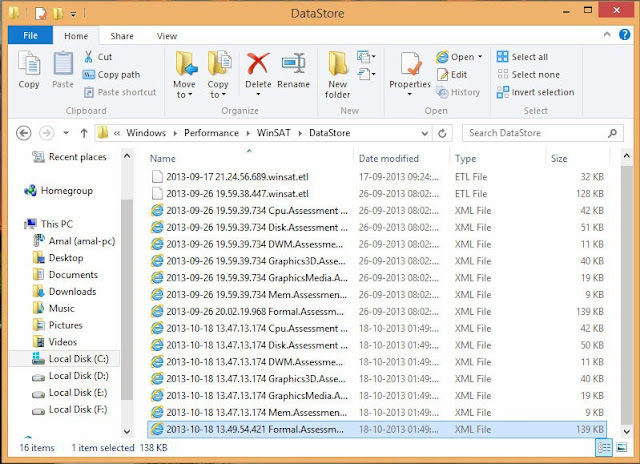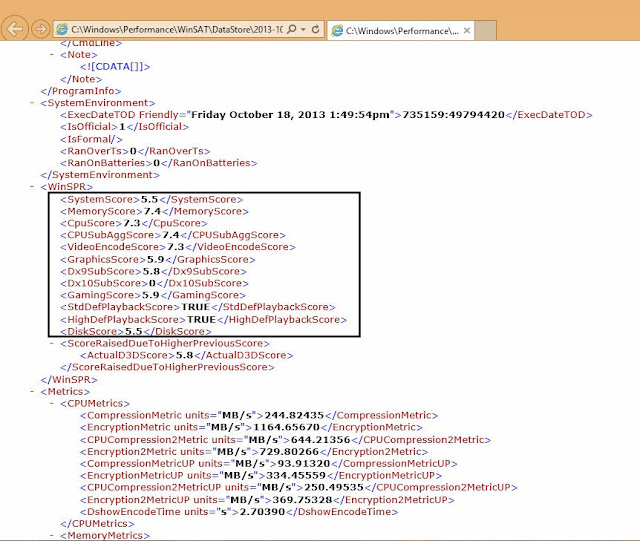Windows Experience Index (WEI), one of the hundreds of features introduced with Windows Vista, is designed to help you understand the capabilities of your computer. It scans your hardware and assigns a score after running a number of tests. These assessments allow users to purchase software and games.
For
example, a base score of 5.2 means that the PC will run an application
or a game if the WEI score of the game or an application is less than or
equal to 5.2.In
Vista, Windows 7 and Windows 8 , Windows Experience Index could be
accessed by right-clicking on the My Computer icon and then click
Properties . However, in Windows 8.1 Microsoft has partially abandoned this feature and it does not appear in Computer Properties .While
most users do not refer to the base note of WEI before installing the
software and therefore will not miss this feature in Windows 8.1, some
users refer to WEI score might want to know how to return the function or at least how to check Windows Experience Index score in Windows 8.1.As we have already mentioned, there is no perfect solution to add to WEI Computer Properties . However, since Microsoft has not completely removed this feature from Windows 8.1, there is a way to check WEI score .
Follow the given below instructions to check WEI score in Windows 8.1:
Step 1: Sign-in to your account and navigate to the following folder:
C:\Windows\Performance\WinSAT\DataStore
(Where “C” is your Windows 8.1 installed drive)
Step 2: Locate the file titled
Formal.Assessment (Initial).WinSAT
and double-click on the file (if you have multiple files, please open
the latest one) to open up the XML file in your default web browser.
Step 3: Once the file is opened in the web browser, you can view
the date on which the file was generated, and also the score for your
hardware, such as system score (base score), memory score (RAM score),
CPU score, graphics score, disk score, and gaming score (gaming
graphics).
And if Formal.Assessment file isn’t present in DataStore folder, you need to follow the below mentioned instructions to generate the file and view it:
Step 1: Open or Power Shell Command Prompt as administrator. To do this, you can either type CMD on the start screen then Ctrl + Shift + Enter, or you can right-click the Start button and then click Power Shell (admin). If you want to get Command Prompt (admin) to start the right-click menu button, follow our how to add Command Prompt option to Win + X Menu in Windows 8.1 Guide.
Step 2: In the elevated prompt, type the following command and press enter key:
Winsat formal
Your system might take a few minutes to complete generating the report.
Or
you can use the following command to update the score (useful for users
who would like to update the score after changing a hardware or
updating drivers):
Winsat formal -restart
Your system may take a couple of minutes to re-run all assessments.
Step 3: Next, navigate to the following folder:
C:\Windows\Performance\WinSAT\DataStore
(“C” is your Windows installed drive)
Step 4: Double-click on the file titled date.time.Formal.Assessment.XML to open it with the default web browser.
Step 5: Once the file is opened in the web browser, you can view
the system score (base score), memory score (RAM score), CPU score,
graphics score, disk score and gaming score (gaming graphics). That’s
it!
Let us know if you are having any difficulties in following the above guide by leaving a comment.
Watch This Video To See How to Get Windows Experience Index (WEI) Score on Windows 8.1